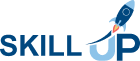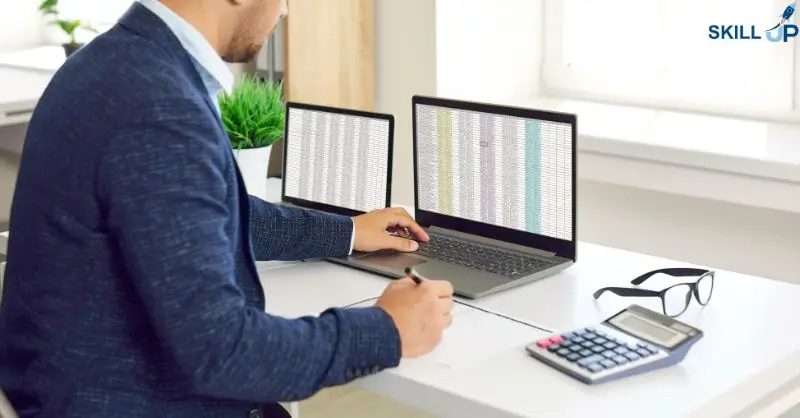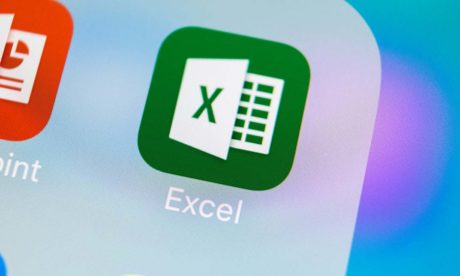Course Highlights
Course Highlights
Have you ever stared at a blank Microsoft Excel sheet, feeling like you’re facing a cryptic puzzle? Formulas dance like hieroglyphics. Functions feel like forbidden spells. Pivot tables resemble an ancient sorcerer’s tools. But fear not, spreadsheet warriors! This comprehensive online training course is your key to unlocking the power and magic of Excel. It will transform you from a data novice to a confident master.
Imagine whipping through tasks like a digital wizard. Effortlessly navigate sheets and cells. Wield formulas like potent incantations. Conjure stunning charts and graphs from raw data. This course starts with the interface, terminology, and the A to Z of operations. Then, you’ll move on to mastering advanced features. These include VLOOKUPs, pivot tables, and automation. Whether you’re a beginner or an office warrior seeking to sharpen your skills, we’ll guide you step-by-step. Our guides demystify Excel’s secrets and unlock its true potential.
But it’s not just about technical wizardry. This course teaches you to harness the power of data. It transforms numbers into compelling stories and insights. Learn to analyze trends. Make informed decisions. Present your findings with clarity and impact. You’ll gain Excel skills, valuable problem-solving abilities, and analytical thinking. You’ll also develop practical communication tools, all vital assets in today’s data-driven world.
 Learning outcome
Learning outcome
- Grasp Solid Ideas in Excel and Microsoft Office
- Gain New Insights on Microsoft Excel Online
- Enter and Edit Data Efficiency
- Discover Microsoft Excel Course
- Master advanced formulas and functions
- Scolare at Microsoft Excel Sheet
 Course media
Course media
 Why should I take this course?
Why should I take this course?
- Design professional dashboards and reports
- Use advanced chart types and data visualization techniques
- Work with large datasets and perform data cleaning tasks
- Basic knowledge of how to learn Microsoft Excel
- Collaborate on Excel projects with others
- Explore add-ins to extend Excel's capabilities
 Career Path
Career Path
- Excel Specialist
- Data Analyst
- Financial Analyst
- Business Intelligence Analyst
- Excel Trainer
 Requirements
Requirements
- Familiarity with using a computer mouse and keyboard
- Basic understanding of your operating system (Windows, Mac, etc.)
- Ability to access and navigate the internet
Course Curriculum
-
Identify the Elements of the Excel Interface
00:30:00
-
Activity – Identify the Elements of the Excel Interface
00:10:00
-
Create a Basic Worksheet
01:00:00
-
Activity – Create a Basic Worksheet
00:10:00
-
Use the Help System
00:05:00
-
Activity – Use the Help System
00:10:00
-
Create Formulas in a Worksheet
00:05:00
-
Activity – Create Formulas in a Worksheet
00:05:00
-
Insert Functions in a Worksheet
00:05:00
-
Activity – Insert Functions in a Worksheet
00:10:00
-
Reuse Formulas
00:10:00
-
Activity – Reuse Formulas
00:10:00
-
Manipulate Data
00:10:00
-
Activity – Manipulate Data
00:05:00
-
Insert, Manipulate, and Delete Cells, Columns, and Rows
00:10:00
-
Activity – Insert, Manipulate, and Delete Cells, Columns, and Rows
00:10:00
-
Search For and Replace Data
00:10:00
-
Activity – Search For and Replace Data
00:10:00
-
Spell Check a Worksheet
00:05:00
-
Activity – Spell Check a Worksheet
00:05:00
-
Modify Fonts
00:05:00
-
Activity – Modify Fonts
00:10:00
-
Add Borders and Colors to Cells
00:10:00
-
Activity – Add Borders and Colors to Cells
00:10:00
-
Apply Number Formats
00:10:00
-
Activity – Apply Number Formats
00:05:00
-
Align Cell Contents
00:10:00
-
Activity – Align Cell Contents
00:05:00
-
Apply Cell Styles
00:30:00
-
Activity – Apply Cell Styles
00:05:00
-
Define the Basic Page Layout for a Workbook
01:00:00
-
Activity – Define the Basic Page Layout for a Workbook
00:05:00
-
Refine the Page Layout and Apply Print Options
00:30:00
-
Activity – Refine the Page Layout and Apply Print Options
00:05:00
-
Format Worksheet Tabs
00:30:00
-
Activity – Format Worksheet Tabs
00:05:00
-
Manage Worksheets
00:30:00
-
Activity – Manage the View of Worksheets and Workbooks
00:05:00
-
Manage the View of Worksheets and Workbooks
00:30:00
-
Activity – Manage the View of Worksheets and Workbooks
00:05:00
-
Customize General and Language Options
00:30:00
-
Activity – Customize General and Language Options
00:05:00
-
Customize Formula Options
00:30:00
-
Activity – Customize Formula Options
00:05:00
-
Customize Proofing and Save Options
01:00:00
-
Activity – Customize Proofing and Save Options
00:05:00
-
Customize the Ribbon and Quick Access Toolbar
00:30:00
-
Activity – Customize the Ribbon and Quick Access Toolbar
00:05:00
-
Customize the Functionality of Excel by Enabling Add-Ins
00:30:00
-
Activity – Customize the Functionality of Excel by Enabling Add-Ins
00:05:00
-
Customize Advanced and Trust Center Options
00:30:00
-
Activity – Customize Advanced and Trust Center Options
00:05:00
-
Apply Range Names
00:30:00
-
Use Specialized Functions
00:30:00
-
Use Text Functions
00:30:00
-
Use Logical Functions
00:30:00
-
Use Lookup Functions
00:30:00
-
Use Date Functions
00:30:00
-
Use Financial Functions
00:30:00
-
Create and Modify Tables
00:30:00
-
Sort and Filter Data
00:30:00
-
Use Subtotal and Database Functions to Calculate Data
00:30:00
-
Create Charts
00:30:00
-
Modify and Format Charts
00:30:00
-
Create a Trendline
00:30:00
-
Create Advanced Charts
00:30:00
-
Create a PivotTable
00:30:00
-
Filter Data by Using Slicers
00:30:00
-
Analyze Data with PivotCharts
00:30:00
-
Insert and Modify Graphic Objects
00:30:00
-
Layer and Group Graphic Objects
00:30:00
-
Incorporate SmartArt
00:30:00
-
Customize Workbooks
00:30:00
-
Manage Themes
00:30:00
-
Create and Use Templates
00:30:00
-
Protect Files
00:30:00
-
Preparing a Workbook for Multiple Audiences
00:30:00
-
Update Workbook Properties
00:10:00
-
Activity-Update Workbook Properties
00:10:00
-
Create and Edit a Macro
00:10:00
-
Activity-Create and Edit a Macro
00:10:00
-
Apply Conditional Formatting
00:10:00
-
Activity-Apply Conditional Formatting
00:10:00
-
Add Data Validation Criteria
00:05:00
-
Activity-Add Data Validation Criteriaty
00:10:00
-
Trace Cells
00:05:00
-
Activity-Trace Cells
00:05:00
-
Troubleshoot Invalid Data and Formula Errors
00:05:00
-
Activity-Troubleshoot Invalid Data and Formula Errors
00:05:00
-
Watch and Evaluate Formulas
00:05:00
-
Activity-Watch and Evaluate Formulas
00:05:00
-
Create a Data List Outline
00:05:00
-
Activity-Create a Data List Outline
00:05:00
-
Create Sparklines
00:05:00
-
Activity_Create Sparklines
00:05:00
-
Create Scenarios
00:05:00
-
Activity-Create Scenarios
00:10:00
-
Perform a What-If Analysis
00:10:00
-
Activity-Perform a What-If Analysis
00:10:00
-
Perform a Statistical Analysis with the Analysis ToolPak
00:05:00
-
Activity-Perform a Statistical Analysis with the Analysis ToolPak
00:10:00
-
Create Interactive Data with Power View
00:10:00
-
Activity-Create Interactive Data with Power View
00:05:00
-
Consolidate Data
00:05:00
-
Activity-Consolidate Data
00:05:00
-
Link Cells in Different Workbooks
00:05:00
-
Activity-Link Cells in Different Workbooks
00:05:00
-
Merge Workbooks
00:05:00
-
Activity-Merge Workbooks
00:05:00
-
Export Excel Data
00:05:00
-
Activity-Export Excel Data
00:05:00
-
Import a Delimited Text File
00:05:00
-
Activity- Import a Delimited Text File
00:05:00
-
Integrate Excel Data with the Web
00:05:00
-
Activity-Integrate Excel Data with the Web
00:05:00
-
Create a Web Query
00:05:00
-
Activity-Create a Web Query
00:05:00
-
Import and Export XML Data
00:15:00
-
Activity-Import and Export XML Data
00:05:00
-
Create a Macro Using the Macro Recorder
00:15:00
-
Edit a Macro
00:15:00
-
Debug a Macro
00:15:00
-
Customize the Quick Access Toolbar and Hotkeys
00:15:00
-
Set Macro Security
00:25:00
-
Insert Text
00:15:00
-
Format Text
00:10:00
-
Sort Data
00:10:00
-
Duplicate Data
00:35:00
-
Generate a Report
00:30:00
-
Determine the Dialog Box Type
00:05:00
-
Capture User Input
00:30:00
-
Insert, Copy, and Delete Worksheets
00:10:00
-
Rename Worksheets
00:10:00
-
Modify the Order of Worksheets
00:10:00
-
Print Worksheets
00:10:00
-
Create User-Defined Functions
00:15:00
-
Automate SUM Functions
00:20:00
-
Enable and Navigate
00:15:00
-
Import Data from Various Data Sources
00:25:00
-
Refresh Data from a Data Source
00:10:00
-
Create Linked Tables
00:10:00
-
Organize and Format Tables
00:15:00
-
Create Calculated Columns
00:10:00
-
Sort and Filter PowerPivot Data
00:15:00
-
Create and Manage Table Relationships
00:20:00
-
Create PivotTables
00:25:00
-
Create PivotCharts
00:15:00
-
Create Power Views
00:25:00
-
Filter Data Using Slicers
00:10:00
-
Present PivotTable Data Visually
00:30:00
-
Manipulate PowerPivot Data Using DAX Functions
00:15:00
-
Extract Data from Tables Using Functions
00:15:00
-
Save Reports in Different File Formats
00:15:00
-
Work with Time Dependent Data
00:20:00
-
Protect Reports
00:15:00
-
Excel Templates
-
Activities and Exercise Files – Microsoft Excel 2016 for Beginners
-
Activities and Exercise Files – Microsoft Excel 2016 Intermediate
-
Activities – Microsoft Excel 2016 Advanced
-
Activities and Exercise Files – Microsoft Excel 2016 and VBA
-
Activities and Exercise Files – Microsoft Excel 2016 PowerPivot
14-Day Money-Back Guarantee
-
Duration:1 day, 16 hours
-
Access:1 Year
-
Units:161


Want to get everything for £149
Take Lifetime Pack